
Steps to design barcode label using Barcode Maker Software - Corporate Edition
| Barcode Maker - Corporate Edition Screenshots |
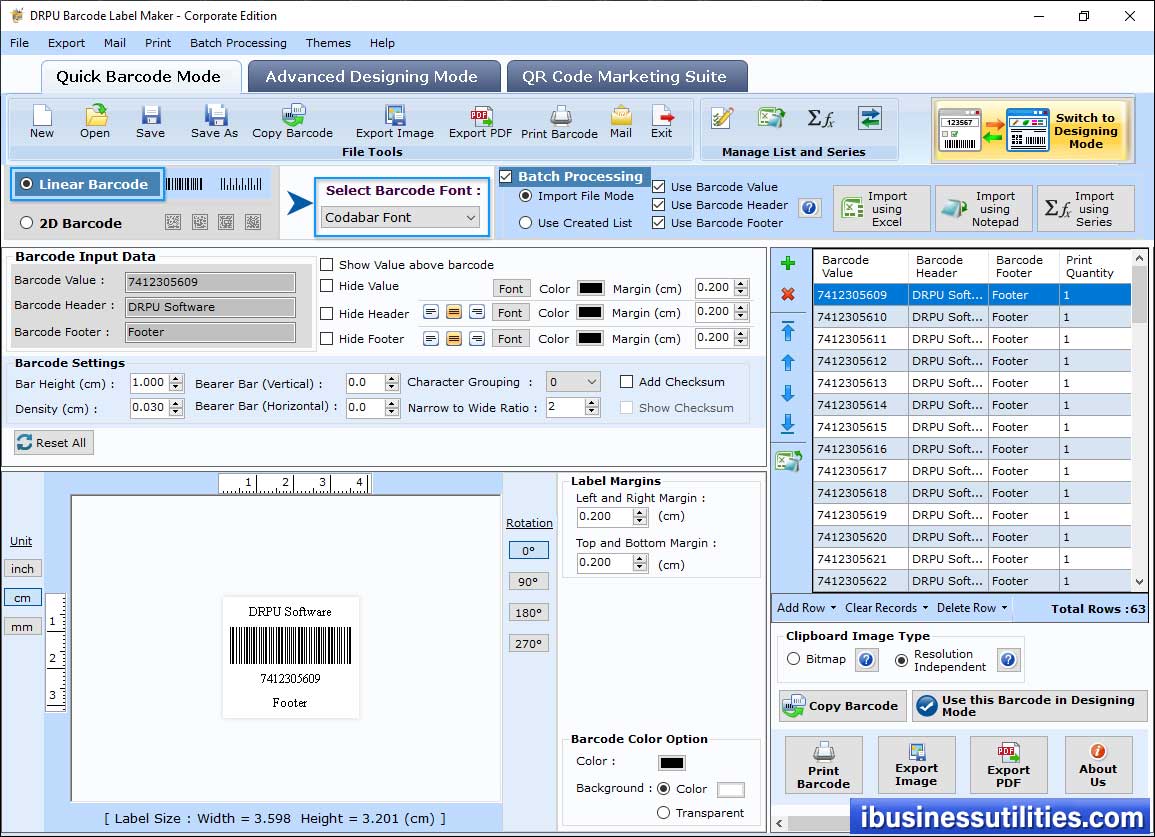 Choose Barcode Technology and Type. Fill Barcode Value, Barcode Header and Footer. You can also set other settings using General Settings, Font Settings, Color Settings and Image Settings tab. |
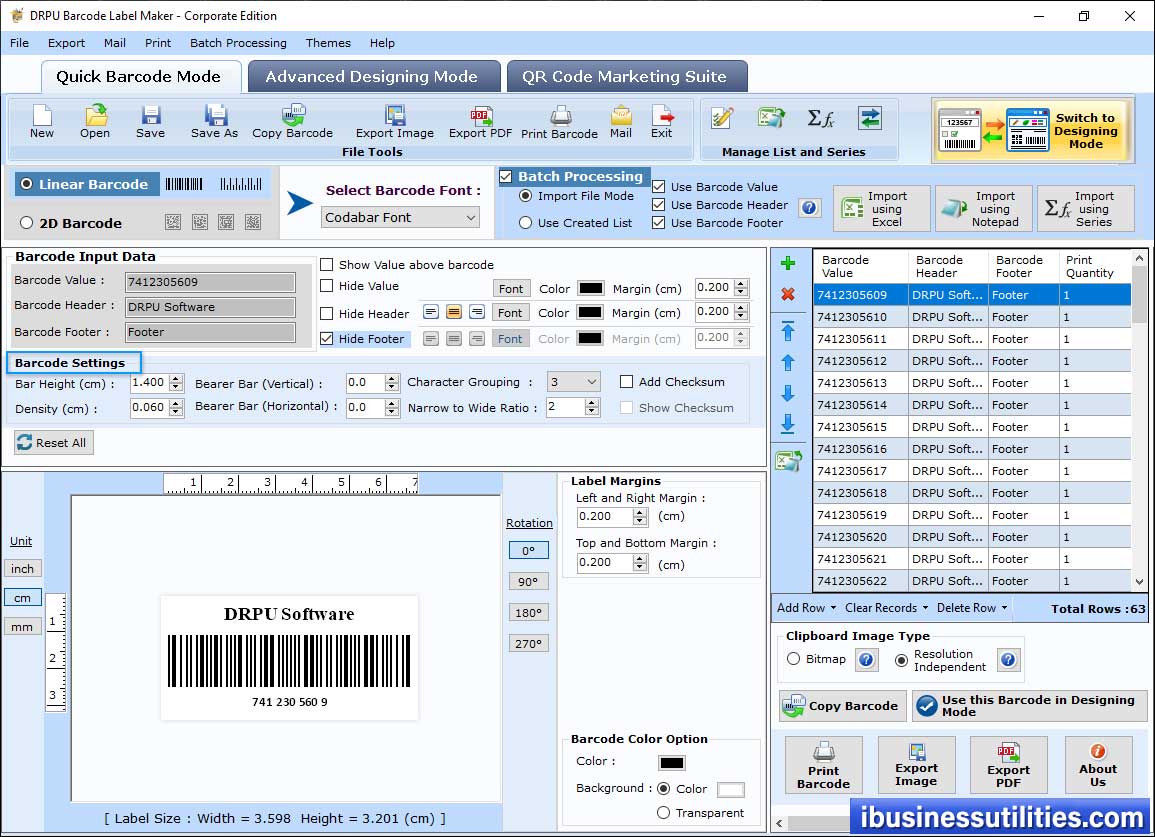 Using Font Setting tab, you can set Barcode Header Font, Footer Font and Barcode Value Font. |
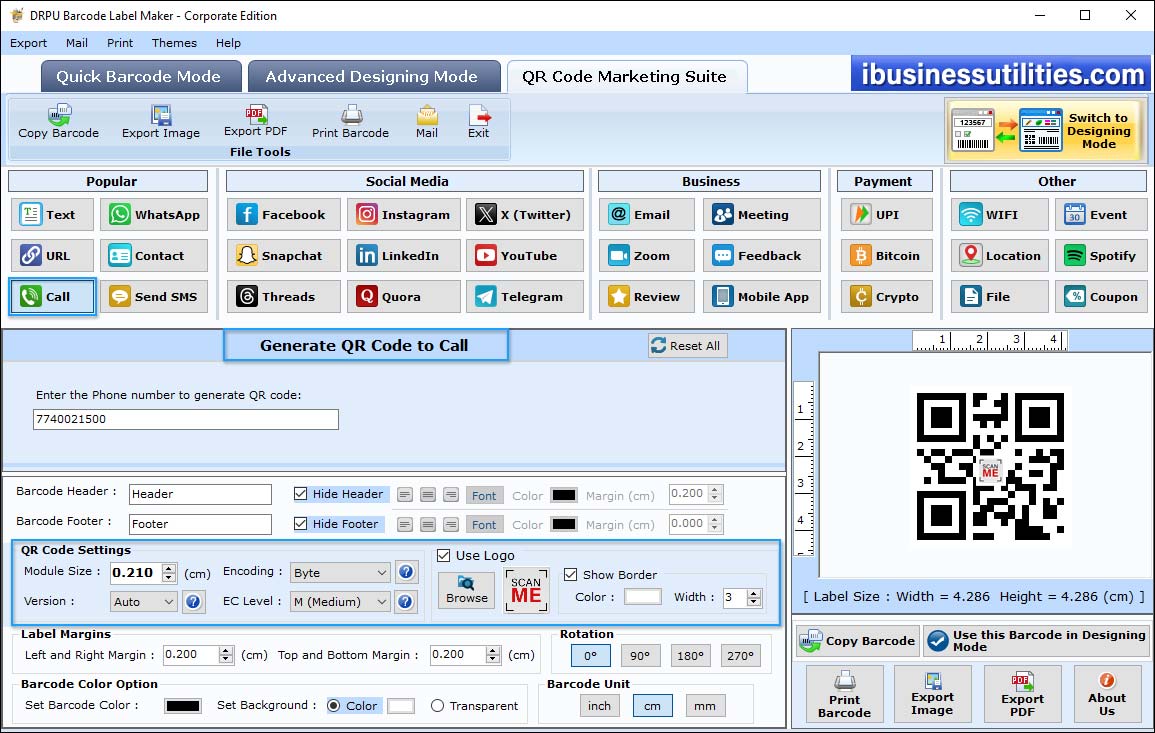 Choose a platform and enter the url for which you want to generate QR code. You can also add logo in your QR code.
|
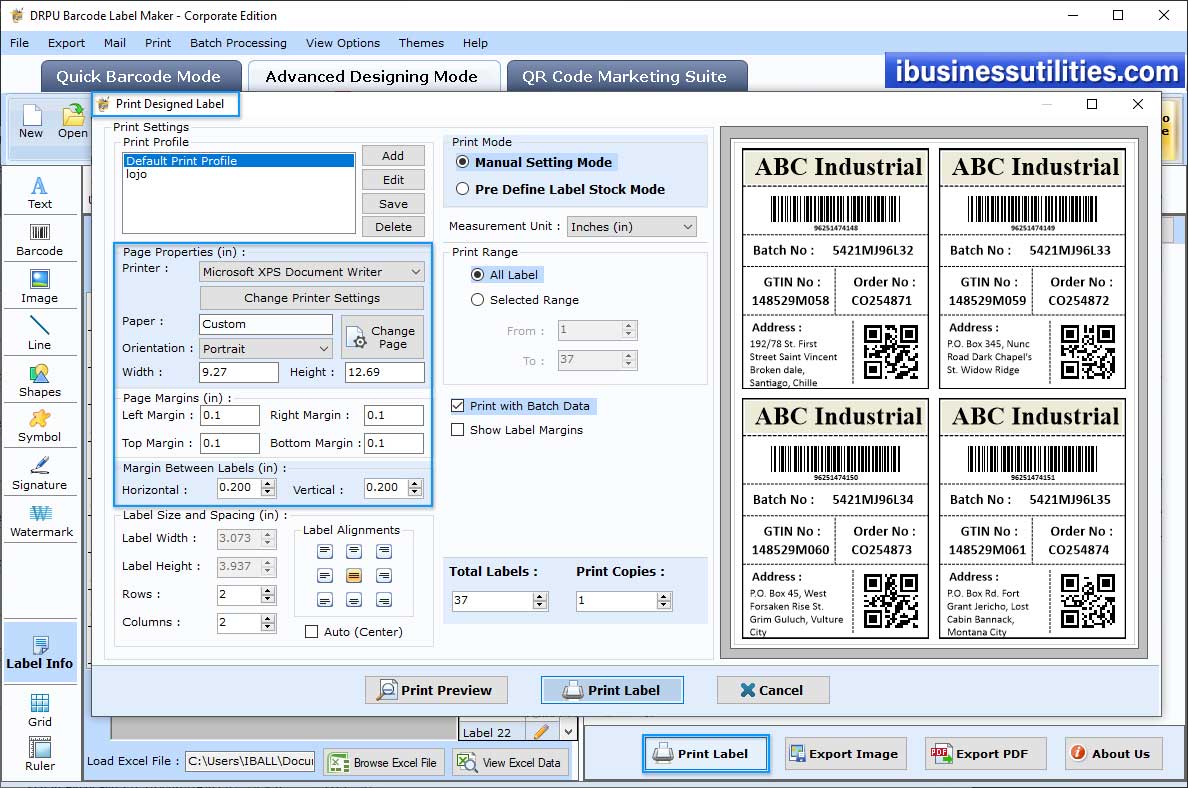 To print Barcode labels, Go to the Print Menu in Barcode Settings. Choose any print mode either Pre Defined Label Stock or Manual. Set all printing settings and click on print button. |