Software Interface Description
To open an existing Company record, click on “Open an Existing Company” option from Startup Window. The following screen “Select Company for Login” will be appeared:
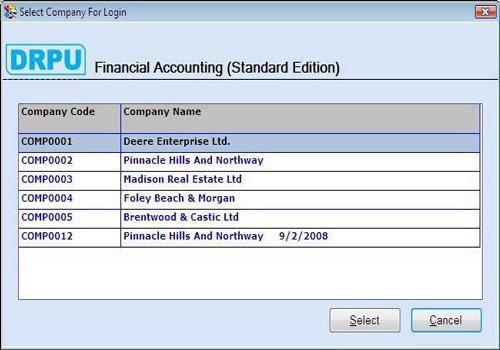
This screen contains the list of existing companies with Company Code and Company Name.
Select the Company which you want to open and click on “Select” button, the following “User Verification” screen will be appeared with selected Company name and Company code.
For Example: If you select the Company “Pinnacle Hills and Northway” then the selected Company name will be displayed in User Verification screen.
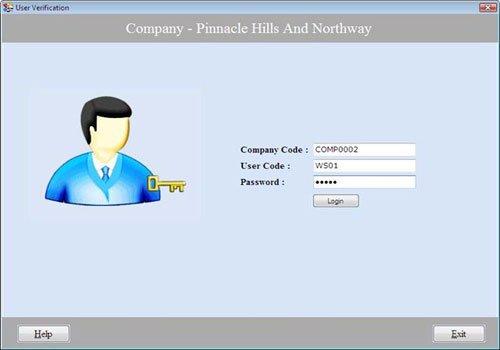
This screen contains the following fields:
-
Company Code: This auto generated field displays the selected Company code.
-
User Code: Enter the user code.
-
Password: Enter the password.
Note-> User Code and Password is case sensitive.
After entering the User Code and Password, Click on “Login” button to open the Company.
Note-> If User Code or Password is incorrect then an error message appears “Invalid User Code or Password”.

