Unit Creation
A unit is a parameter to measure the items. A unit can be any division of quantity accepted as standard unit of measurement or exchange.
For Example: Milk measures in Liter, Sugar measures in Kilogram and so on.
To create a unit for the Company, click on “Masters > Unit Creation”, the following screen will be appeared:
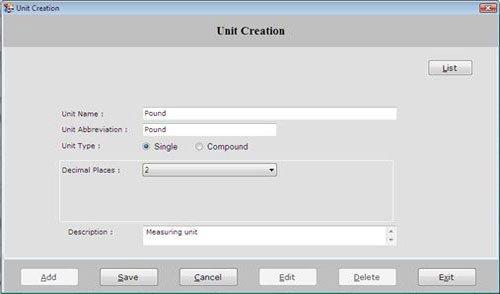
Unit Creation screen contains the following fields:
-
Unit Name: Enter the name of unit which is to be created.
-
Unit Abbreviation: Enter the abbreviation for the unit.
-
Unit Type: Select the type of unit whether it is Single or Compound.
Compound field becomes active when you select the unit type as a Compound.
A compound Unit is a relation between two single units. Hence, before you create a compound unit, ensure that the two simple units have been previously created.
After selecting Compound as a Unit Type, the following fields will be displayed:
1 Super Unit= Per Unit * Unit Name
Description: Enter the special note for unit to be created.
After entering all the details, click on “Save” button to save the information.
The following buttons are used in Unit Creation Form:
-
Add: To add new entry.
-
Save: To save the data.
-
Cancel: To cancel particular operation.
-
Edit: To edit existing records.
-
Delete: To delete the record.
-
Exit: To exit from current window.
-
List: To generate a list of all existing records.
If you want to view the detail of any created Unit records then select that unit from the list and press enter or double click. |

