Modifying Existing Users
To modify existing user settings, click on “Settings > User Settings > User Modification” as appeared in Software Menu Bar, the following screen will be appeared:
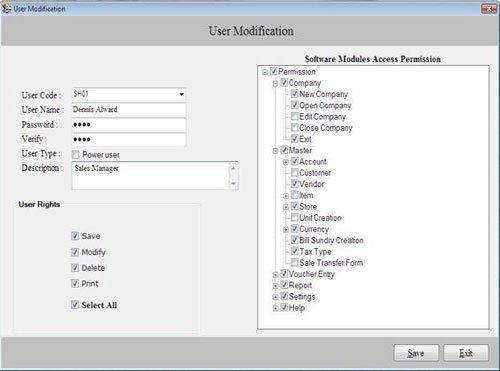
- User Code: Select the user code which you want to modify.
After selecting the User Code, the related user details will be displayed that includes User Name, Password, Verify, User Type, Description and assigned User Rights and Access Permission settings.
If you want to make Power user as a General user or vice versa then you can do the same by using User Modification setting.
After modifying the records, click on “Save” button to save the modifications.
Note-> A Power User can not modify other Power User Settings.
To delete user record, click on “Settings > User Settings > Delete User” as appeared in Software Menu Bar, the following screen will be appeared:
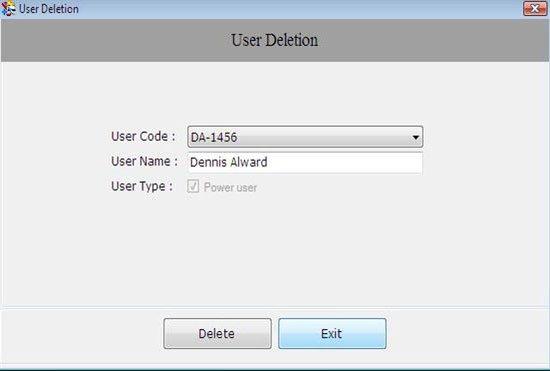
This screen contains the following fields:
-
User Code: Select User Code that you want to delete.
-
User Name: Display user name according to selected user code.
-
User Type: Display the user type according to selected user code.
Click on “Delete” button to delete the user.

