Working with Software Modules
Password Settings is used to change the password of that user account through which user has been logged in to access company records.
To change password of login user, click on “Settings > Change Password” from Software Menu Bar, the following screen will be appeared:
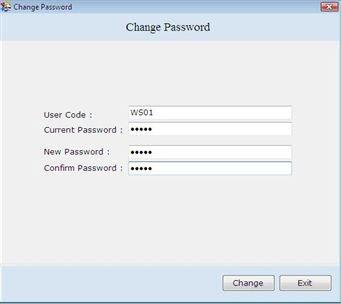
This screen contains the following fields:
-
User Code: This auto generated field displays that user code by which user has been logged in to access company records.
-
Current Password: Enter the current password through which user has been logged in.
-
New Password: Enter the new password.
-
Confirm Password: Re-enter the password for confirmation.
After entering all the details, click on “Change” button to change the password.
Backup refers to generate the copy of your data which can be used against the loss or damage of the original data. This important feature is used to defend the records from data lost events like virus attack, system fault, unexpected PC shutdown etc.
It is recommended to take backup regularly to ensure that data remains secure for smooth working of organization.
To take Backup of records, click on “Settings > Backup” from Software Menu Bar, the following screen will be appeared:
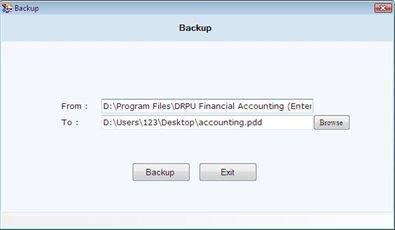
This screen contains the following fields:
-
From: This auto generated field displays the path where data is saved.
-
To: Browse the path where the backup data is to be saved.
After selecting the path, click on “Backup” button to take the backup of records.
On Clicking "Backup" button, a confirmation message “Successfully Backup” will be displayed.
Note-> You can backup the records of that company in which you are logged in.

