Receipt Voucher
A Receipt Voucher is a document used to record all receipts transactions for the money received in either Cash or Cheque/DD by the organization from Customers or Vendors. In other words, Receipt Voucher is a written acknowledgement of received money in order to exchange goods or services.
To create Receipt Voucher, click on “Voucher Entry > Receipt Voucher”, the following screen will be appeared:
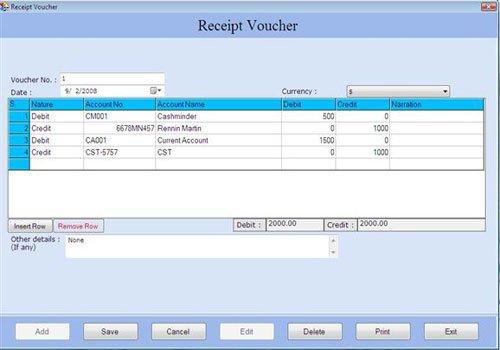
This screen contains the following fields:
Voucher Details
-
Voucher No.: This field is used to display or enter the voucher number for Receipt Voucher. The voucher number is increased incrementally from previous voucher number or you can enter the voucher number manually.
-
Date: Select the date of Receipt Voucher. By default, Date will be Current Date which can be set from Settings > Date Administration > Current Date.
-
Currency: Select the currency in which the transactions will be done. The list displays those Currencies which are specified at the time of Company Creation (as called Primary Currency) and Currency Creation (as called Secondary Currency) in Masters.
Note-> If you select Secondary Currency then enter Conversion Rate during Currency Converter to make relation between Primary and Secondary Currency.
Transaction Details
-
S.No.: This auto generated field displays the serial number of transaction.
-
Nature: Select the nature of account (whether it is Debit or Credit) to be affected in the receipt voucher. If you select Account Nature as a Debit then all those accounts will be displayed which are under group of Bank Account, Bank O/D Account and Cash-in-Hand Account. If you select Account Nature as Credit then all other accounts will be displayed.
-
Account No.: Select the account number from the Account Number list and press Enter or Double click. The selected account number will be displayed. (The Account Number list is displayed after pressing any key on the Account No. field).
Note-> Account number depends on the nature of account whether it is Debit or Credit.
Note-> Account name depends on the nature of account whether it is Debit or Credit. |

