Account Group
The Account Group is a collection of similar types of accounts which are under group of one account group.
For Example: All Tax related account groups are formed under the Current Liabilities Account Group.
To create an account group, Click on “Masters > Account > Account Group”, the following screen will be appeared:
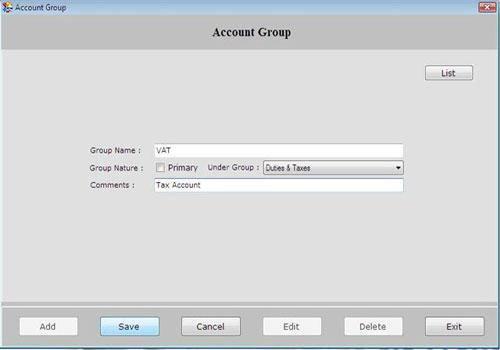
This screen contains the following fields:
Primary Group does not come under any other account group. Primary Groups are displayed in Balance Sheet Report.
Note-> This field becomes active when you select the group nature as a Primary.
Under Group: This field becomes active when you don’t select the group nature as primary. Select the group under which you want to create sub-group.
- Comment: Enter the information about the account group.
After creating Account Group, click on “Save” button to save the information.
The following buttons are used in Account Group window:
-
Add: To add new entry.
-
Save: To save the data.
-
Cancel: To cancel particular operation.
-
Edit: To edit existing records.
-
Delete: To delete the record.
-
Exit: To exit from current window.
-
List: To display the list of all existing records.
To view the details of created account group, select that account group from the list and press enter or double click.
To print the existing records, click on “Print” button.
|

