Journal Voucher
Journal Voucher is a legal document prepared usually for every financial transactions. In this Voucher those transactions are recorded which cannot be recorded in any other transactions such as Purchase, Sales, Purchase Return, Sales Return, Payment etc.
To create Journal Voucher, click on “Voucher Entry > Journal Voucher ”, the following screen will be appeared:
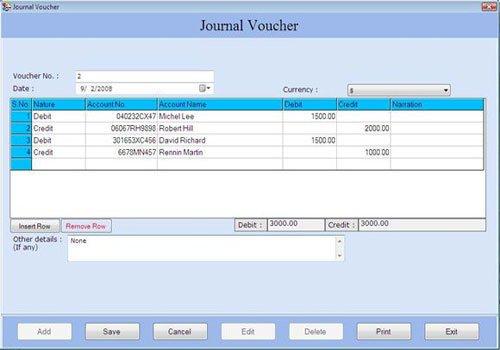
This screen contains the following fields:
Voucher Details
-
Voucher No.: This field is used to display or enter the voucher number for Journal Voucher. The voucher number is increased incrementally from previous voucher number or you can enter the voucher number manually.
-
Date: Select the date of Journal Voucher. By default, Date will be Current Date which can be set from Settings > Date Administration > Current Date.
-
Currency: Select the currency in which the transactions will be done. In this list, those Currencies will be displayed which are specified at the time of Company Creation (as called Primary Currency) and Currency Creation (as called Secondary Currency) in Masters.
Note-> If you select Secondary Currency then enter Conversion Rate during Currency Converter to make relation between Primary and Secondary Currency.
Transaction Details
-
S.No.: This auto generated field displays the serial number of transaction.
-
Nature: Select the nature of account (whether it is Debit or Credit) to be affected in journal voucher.
-
Account No.: Select the account number from the Account Number list and press Enter or Double click. The selected account number will be displayed. (The Account Number list is displayed after pressing any key on the Account No. field).
Note-> Account number depends on the nature of account whether it is Debit or Credit.
Note-> Account name depends on the nature of account whether it is Debit or Credit. |

