Credit Note Voucher
A Credit Note is a document used for returning goods. It is issued by the Company to its customer for purchasing items or any goods or services on future date. Credit note is issued to the customer who wants to return previously goods due to damaged or defected.
For Example: If you return an item due to damaged or defected and the seller does not have to refund your money. In this case, the seller may take the item back in exchange for a credit note. The credit note will allow you to buy something else in the store.
To create Credit Note Voucher, click on “Voucher Entry > Credit Note”, the following screen will be appeared:
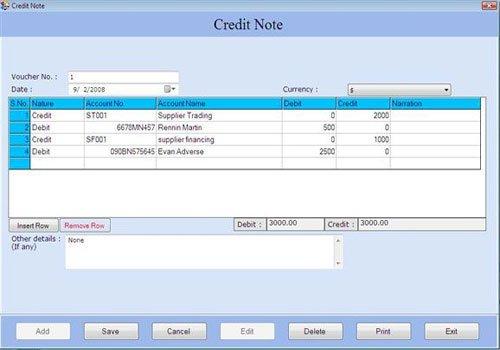
This screen contains the following fields:
Voucher Details
-
Voucher No.: This field is used to display or enter the voucher number for Credit Note Voucher. The voucher number is increased incrementally from previous voucher number or you can enter the voucher number manually.
-
Date: Select the date of credit note. By default, Date will be Current Date which can be set from Settings > Date Administration > Current Date.
-
Currency: Select the currency in which the transactions will be done. The list displays those Currencies which are specified at the time of Company Creation (as called Primary Currency) and Currency Creation (as called Secondary Currency) in Masters.
Note-> If you select Secondary Currency then enter Conversion Rate during Currency Converter to make relation between Primary and Secondary Currency.
Transaction Details
-
S.No.: This auto generated field displays the serial number of transaction.
-
Nature: Select the nature of account (whether it is Debit or Credit) to be affected in credit note. If you select Account Nature as Credit then all those accounts will be displayed which are under account group of Sundry Creditors and Sundry Debtors. If you select Account Nature as Debit then all other accounts will be displayed.
-
Account No.: Select the account number from the Account Number list and press Enter or Double click. The selected account number will be displayed. (The Account Number list is displayed after pressing any key on the Account No. field).
Note-> Account number depends on the nature of account whether it is Debit or Credit.
Note-> Account name depends on the nature of account whether it is Debit or Credit. |

