Working with Software Modules
Production means the act of manufacturing goods or services. Production Register Voucher is used to keep the records of consumed raw materials and generated products during manufacturing of the goods or services.
To create Production Register Voucher, click on “Voucher Entry > Production”, the following screen will be appeared:
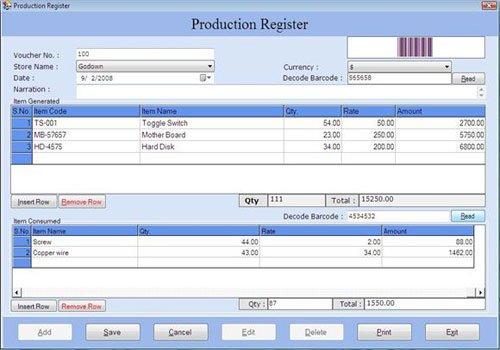
This screen contains the following fields:
Voucher Details
-
Voucher No.: This field is used to display or enter the voucher number for Production Register Voucher. The voucher number is increased incrementally from previous voucher number or you can enter the voucher number manually.
-
Store Name: Select the store name where the production of the items will be done.
-
Date: Select the date of production register. By default, Date will be Current Date which can be set from Settings > Date Administration > Current Date.
-
Narration: Enter the information about production register.
-
Currency: Select the currency in which the transactions will be done. This list displays those Currencies which are specified at the time of Company Creation (as called Primary Currency) and Currency Creation (as called Secondary Currency) in Masters.
Note-> If you select Secondary Currency then enter Conversion Rate during Currency Converter to make relation between Primary and Secondary Currency.
Item Generated
-
Decode Barcode: Enter the barcode value of the item which is specified at the time of Item Creation in Masters. After entering the barcode value, click on “Read” button (or read barcode value by using Barcode Scanner) to fetch the item information of related Barcode value.
If you use the Barcode Scanner to read the barcode value then you don’t need to enter the barcode value of the item manually.
Note-> This is the optional field through which you can save the time to enter the barcode information.
-
S.No.: This auto-generated field displays the serial number of item.
-
Item Code: Select the item code from the Item Code list and press Enter or Double Click. The selected Item information will be displayed with Item Name and Item Rate. (The Item Code list is displayed after pressing any key on the Item Code field).
-
Item Name: Select the item name from the Item Name list and press Enter or Double Click. The selected Item information will be displayed with Item Code and Item Rate. (The Item Name list is displayed after pressing any key on the Item Name field).
-
Qty.: Enter the quantity of the item.
-
Rate: By default, the sale price of item is displayed which is specified at the time of Item Creation in Masters or you can enter manually.
-
Amount: This field displays the amount calculated by multiplying the quantity and rate of item.
Item Generated section also consists of the following fields:
-
Qty.: This field displays the total quantity of items.
-
Total: This field displays the total of items amount.

