Password Settings
Password Settings is an important feature which is used to change the password of that user account through which you are login in the Company.
To change the password of the user, click on “Settings > Change Password”, the following screen will be appeared:
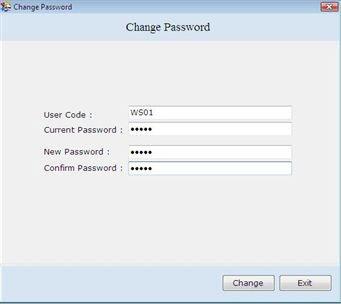
This screen contains the following fields:
-
User Code: This auto generated field displays that user code through which you are logged in to access the Company records.
-
Current Password: Enter the current password through which user is logged in.
-
New Password: Enter the new password.
-
Confirm Password: Re-enter the password to be verified.
After entering all the details, click on “Change” button to change the password.
Backup of Records
Backup refers to copy the original data for restoring and preventing from data lost events like virus attack, system fault, unexpected PC shutdown etc.
It is recommended to backup of the records regularly to ensure that data remains secure after the data lost events.
To Backup the records, click on “Settings > Backup”, the following screen will be appeared:
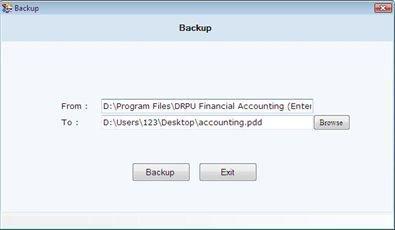
This screen contains the following fields:
After selecting the path, click on “Backup” button to backup the records.
On Clicking "Backup" button, a confirmation message “Successfully Backup” will be displayed.
Note-> You can backup the records of only that Company in which you are logged in. |

