Customer Records
A customer is a person who pays for goods or services.
The Customer Account is summarized record of various transactions pertaining to a particular Sales Account. All the transactions of Customer Account are recorded under the Sales Account.
To create Customer Account, click on “Masters -> Customer”, the following screen will be appeared:
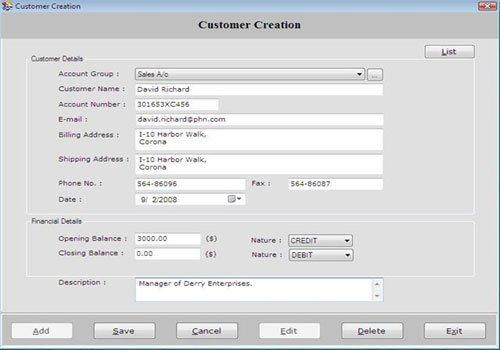
Customer Creation screen is divided into three fields: Customer Details, Financial Details and Description.
Customer Details
This section contains the following fields:
- Account Group: Select the Account Group which has been created under Sales A/C.
| To create or view the list of other Account Groups, click on the icon |
 |
-
Customer Name: Enter the customer name.
-
Account Number: Enter the account number of the customer. It is the unique identity assigned to each customer.
-
E-mail: Enter the e-mail address of the customer.
-
Billing Address: Enter the billing address of the customer. A billing address is the address where you would like to have bill for purchase.
-
Shipping Address: Enter the shipping address of the customer. A shipping address is the address where you want the item that was bought and delivered to.
-
Phone No: Enter the phone number of the customer.
-
Fax: Enter the fax number of the customer.
-
Date: Select the date when the customer account is to be created.
Financial Details
This section contains the following fields:
-
Opening Balance: Enter the opening balance of the Customer Account. It is the account balance at the beginning of financial year.
-
Nature: Select the nature of opening balance whether it is Debit or Credit.
-
Closing Balance: It is the remaining balance in the Customer Account at the end of Financial Year.
-
Nature: Select the nature of closing balance whether it is Debit or Credit.
In the Financial Details section that currency is displayed which has entered at the time of Company creation.
Description
Enter the special notes about the customer.
After entering all the details, click on “Save” button to save the information.
This screen also contains the following buttons:
-
Add: To add new entry.
-
Save: To save the data.
-
Cancel: To cancel particular operation.
-
Edit: To edit existing records.
-
Delete: To delete the record.
-
Exit: To exit from current window.
-
List: To generate a list of all existing records.
To view the customer detail, select the customer from the list and press enter or double click.
To print the existing records, click on “Print” button. |

