Working with Software Modules
Item is a commodity or finished goods which is used for selling or purchasing. Item can be a product or service that a Company buys from the Vendor or sells to the Customer.
On clicking “Item” option from Masters Menu, the following options will be displayed:
This option is used to create the item record.
To create item record, click on “Masters > Item > Item Creation”, the following screen will be appeared:
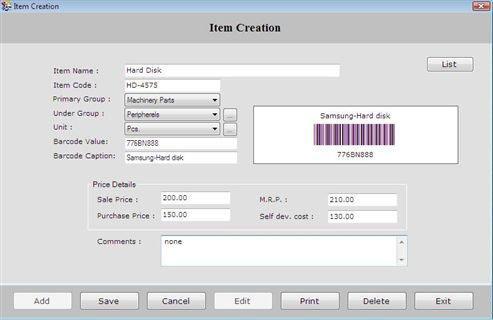
This screen contains the following fields:
-
Item Name: Enter the item name which is to be created.
-
Item Code: Enter the item code which must be unique.
-
Primary Group: Select the primary group of the item under which you want to create item.
-
Under Group: Select the under group in which the item exists.
| For viewing Under Group details, click on the icon |  |
- Unit: Select the unit of that item which is to be created.
| For viewing item Unit details, click on the icon |  |
-
Barcode Value: Enter the barcode value for the item.
-
Barcode Caption: Enter the caption for the barcode.
Note-> Barcode feature becomes active when you enable the barcode settings.
Price Details
-
Sale Price: Enter the sale price for the item. It is the actual price paid for the item.
-
Purchase Price: Enter the purchase price for the item. It is the original price of the item.
-
M.R.P: Enter the maximum retail price for the item. M.R.P (Maximum Retail Price) is the price above which retailers are prohibited from adopting when selling the products to consumers.
-
Self Dev. Cost: Enter the self dev. Cost of the item.
Comments
Enter the information about the item.
After entering all the details, click on “Save” button to save the information.
This screen also consists of following buttons:
-
Add: To add new entry.
-
Save: To save the record.
-
Cancel: To cancel particular operation.
-
Edit: To edit existing records.
-
Print: To print the records.
-
Delete: To delete the records.
-
Exit: To exit from current window.
-
List: To display a list of all existing records
To view item details, select that item from the list and press enter or double click.

