Software Menu Bar
3. The user can obtain help at any time by pressing Help Menu button or pressing “F1” button on the keyboard. On clicking Help Menu the following window will appear:
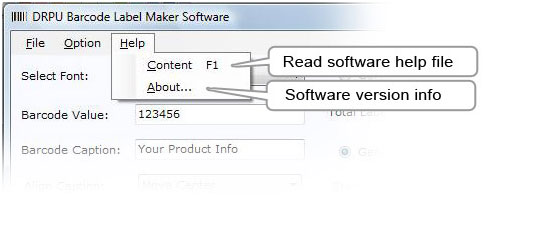
The Help Menu provides options:
- Content F1: Acts as a user guide and user can easily take help by pressing F1 button on the keyboard.
- About: A window will display the contact and version information of the DRPU Barcode Label Maker Software.
Note:
- DRPU Barcode Label Maker Software facilitates user to hide the Barcode Value and Barcode Caption. Just mark the “Hide Value” and “Hide Caption” check box to generate the barcode without specifying the barcode value and caption as shown in the screen below:
- Barcode Label Maker Software even provides option to save the image either at “Default Location” or at “User Defined Location” as displayed in the screen below:
- You can easily perform the following task (Selection Print, Clear List and Select List) upon right clicking on the generated barcode series as displayed in the screen below:
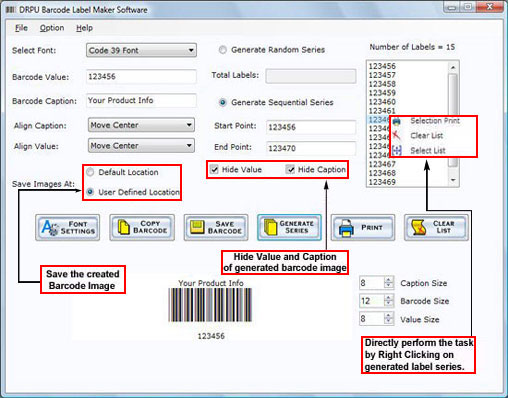
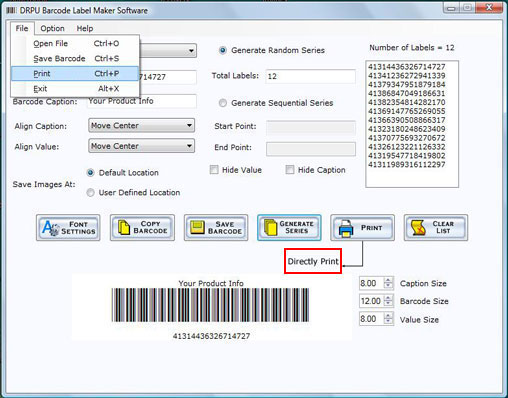
Introduction
Software Installation Guide
Software Version Information
Describing the Software
Software Interface Description
Working with Software
License and Ordering
FAQs and Troubleshooting
Getting Assistance
Quick Reference

