Database Conversion Process
After clicking “Next” button, the following screen will be appeared:
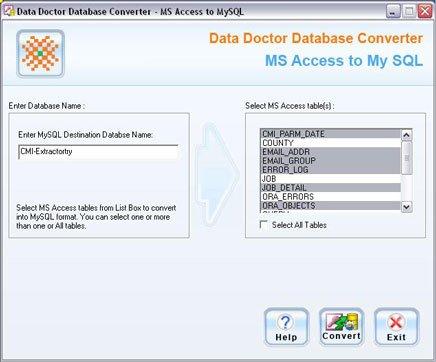
On left panel of screen, you need to Enter MySQL Destination Database Name to save your converted database records.
On right panel of screen, total number of tables will be displayed according to source database server.
-
You can select entire or particular records of MS Access database to convert into MySQL format.
If you want to convert entire records then click on this check box “Select All Tables”.
After selecting the records, click on “Convert” button to convert the records.
On clicking “Convert” button, the following Conversion Process screen will be appeared:
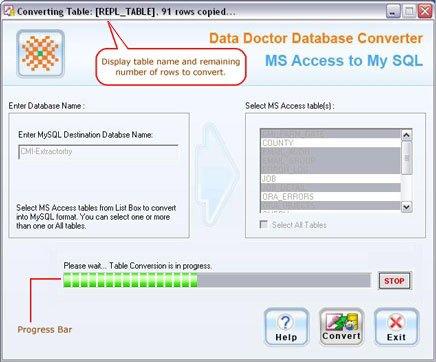
Now the conversion process has been started. Progress bar shows the database conversion progress. You can stop the database conversion process as per your requirement.
After completing the conversion process, a message appears “MS Access to MySQL Database Conversion Successfully Completed”.
Now you can work with converted database records.

