Whenever you run MS Access to MySQL database converter, the following screen will be appeared:
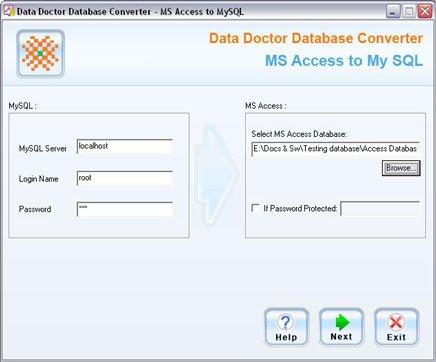
On left panel of screen, you need to connect with MySQL database server in which you want to convert your database record.
On right panel of screen, you need to connect with MS Access database server to convert your source database record.
- Select MS Access Database
Browse the MS Access database record which is to be converted.
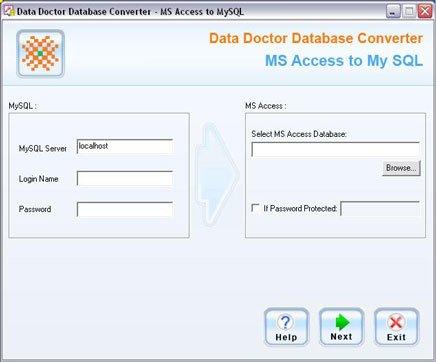
If selected MS Access database is password protected then click on the check box “If Password Protected”, and enter the password of selected database record.
After connecting Source (MS Access) and Destination (MySQL) database server, click on “Next” button to continue the database conversion process. |
