Step2-> After clicking on “I Agree” button, the “Choose Install Location” screen will be appeared:
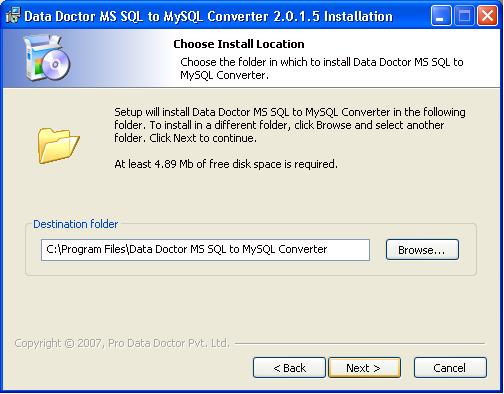
Setup will install in appearing destination folder. Click on “Browse” button if you want to change the installation path.
Click on “Next” button to continue the process.
Step3-> On clicking “Next” button, the “Select Shortcut” screen will be appeared:
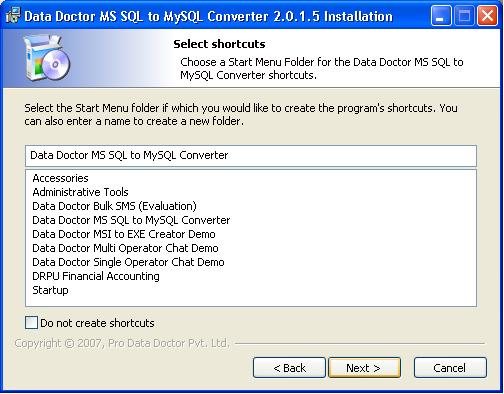
You can select or create the folder name by which the program will be appeared in Start Menu after installation.
Click on “Next” button to continue the process. |

