This section helps to understand installation steps of Purchase Order Management Software. Before installing the software, make sure that your computer should meets all minimum system requirements.
Software Download Instructions:
If you want to run trial version of Purchase Order Management Software then download demo from the webpage www.ibusinessutilities.com
Downloading Steps:
- Open software download link.
- Click on “Save File” button to save software setup file.
- You can save this file at any place in computer system according to your choice.
- After saving the file, a “File Download” window will be appeared.
- When downloading is completed, a message appears “Download Complete”.
- Click on “Close” button to close the window.
Installation Steps:
Double click on Setup File of the software and click on “Run” button.
Step1-> On clicking “Run” button, the following installation wizard screen will be appeared which will guide you to install the software:
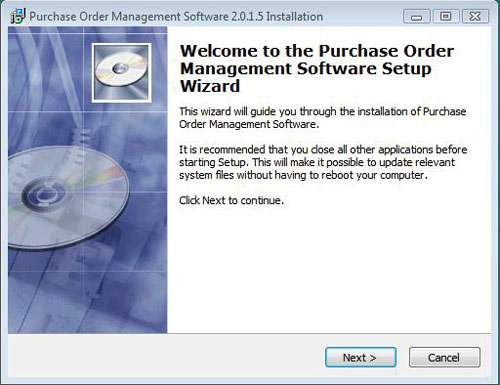
Click on “Next” button to continue the installation process.
Step2->On clicking “Next” button, the Choose Installation Location screen will be appeared:
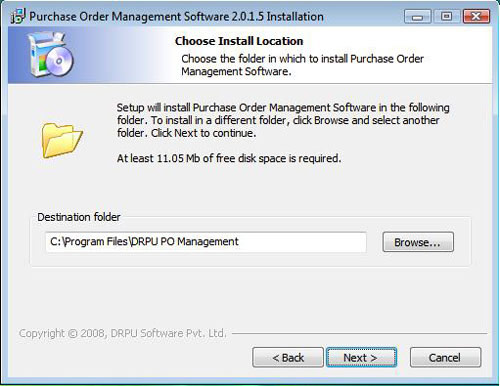
You need to browse the path where you want to save the program after installation.
Now click on “Next” button to continue the process. |

