The product activation process is easy but mandatory to activate the software by entering the valid serial number according to End User License Agreement.
When you run the full version software first time after installation then you need to enter valid serial key to work with the software.
Activation Process of Purchase Order Management Software
After installing the full version of the software, you need to activate the product with full feature working. When you run Purchase Order Management Software first time after installation then the following screen will be displayed:
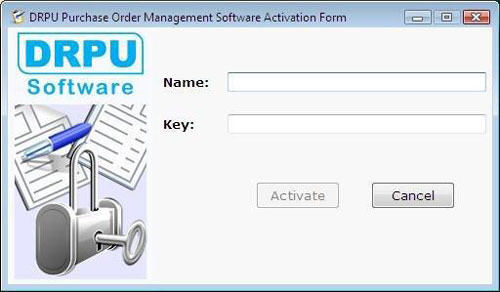
In this screen, you need to enter Name, E-mail and serial number of Key (which is e-mailed to you after purchasing the software) and click on “OK” button to activate the product.
Now your product is activated and you can work with Purchase Order Management Utility without any hindrance.
After activation, when you run the software first time, the following window will be appeared:
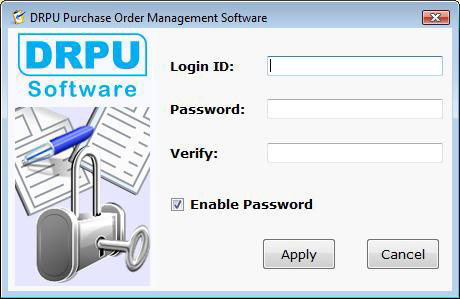
This window will help you to enable password feature in the software for security purpose.
-
If you want to enable password feature then click on the check box “Enable Password”. After that enter Login ID and Password and click on “Apply” button to apply the password. (By default check box is already checked.)
-
If you don’t’ want to enable password feature then uncheck the check box and click on “Apply” button. The User Interface Window will be displayed.
|

