Company Details
This section will help you to create a company record by entering basic information about the company which is to be created.
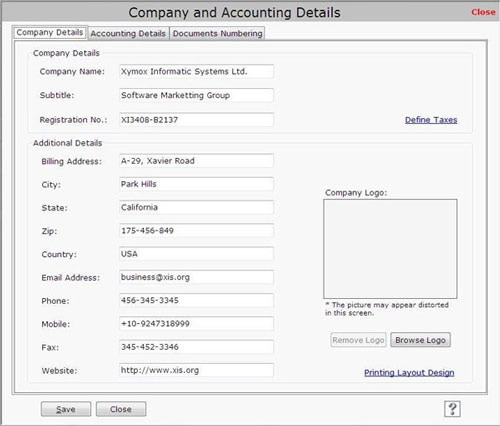
You need to enter the following information:
Company Details
- Company Name: Enter the company name which is to be created.
- Subtitle: Enter title name of the company.
- Registration No.: Enter unique license number that identifies the company.
Additional Details
- Billing Address: Enter the billing address of the company.
- City: Enter the city name where the company is located.
- State: Enter the state name where the company is located.
- Zip: Enter zip code of the city where company is located.
- Country: Enter the country name where the company is located.
- E-mail Address: Enter the e-mail address. It should be in the form of
e-mail@domain.com
- Phone: Enter the phone number of the company.
- Mobile: Enter the mobile number.
- Fax: Enter the fax number of the company.
- Website: Enter the website of the company. It should be in the form of http://www.domain.com
Company Logo
If you want to use company logo during company details, you need to browse the path where it is saved. Company logo will be displayed in printed reports.
After entering the details, click on “Save” button to save the information.
Note-> Without creating company record, you cannot access other modules of the software.
- If you want to view tax details of the company, click on Define Taxes.
- If you want to view the designing of printed reports, click on Printing Layout Design.
Software facilitates with single user interface and you can create only one company to manage sales and purchase records. |

