Create Receipt for Sale
Receipt is an acknowledgement of that payment which has been made.
To create receipt, click Sales > Receipt, the screen will be displayed in which you need to select the client to make receipt.
-
To create new client, click on Create button.
-
To create receipt for client, select the client and click on Select button.
On clicking Select button, the Receipt screen will be appeared:
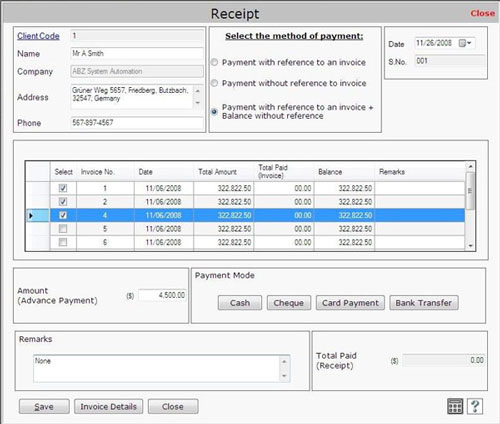
This screen contains the following fields:
Client Information
- Client Code: This field displays client code for the client to whom you want to create receipt. You can view the more information about the client by clicking on Client Code link as appeared on the screen.
- Name: This field displays the client name.
- Company Name: This field displays the company name of the client.
- Address: This field displays the client address.
- Phone: This field displays the phone number of the client.
Date
Select date when the receipt is being created.
S.No.
This field displays serial number of the invoice. Serial number is started from that number which is defined in Documents Numbering at the time of company creation.
Select the Method of Payment
You can use one of the following methods for payment:
1) Payment with reference to an invoice
This method of payment depends on the invoice in which you need to pay the amount which must be less than or equal to total payment.
2) Payment without reference to invoice
In this method of payment, you can pay the amount without any reference of invoice that means you can pay the amount in advance without any bill.
Note->In this Payment Mode, the amount must be equal to total payment.
3) Payment with reference to an invoice + Balance without reference.
In this method of payment, you need to pay the amount with reference to an invoice and you can also pay the advance amount without any reference.
For Example: Xiom Limited, an automobile company, buys row materials from Pinnacle Informatics Ltd. Xiom Ltd has to pay 4000$ to buy row materials but company pays 5000$ that means 1000$ is paid in advance. In future, whenever Xiom Ltd buys materials from Pinnacle Informatics then the 1000$ will be adjusted in the total payment amount. |

