Purchase Order Continued...
As you click on Select Items button, the Item List screen will be appeared and you can select the item from the list.
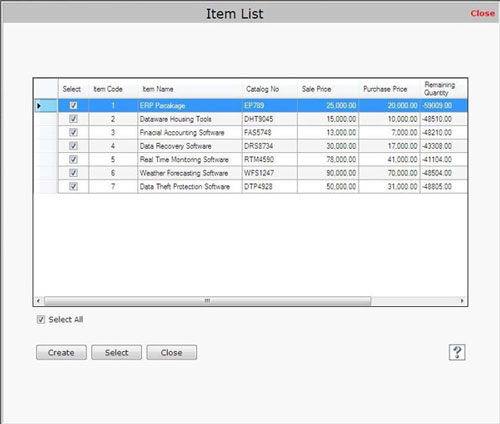
- Select item from Item List and click on Select button. If you want to select all items, click on Select All option.
You can also create item by using Create button.
If you enter new item details manually then there will be no effect on remaining quantity of the items.
If you want to view item details then select item from list and click on Show button.
The Item Details screen will be appeared and you can view the item details.
Tax Details
- Total before Discount: This field is used to display the total amount before any discount.
- Discount: This field is used to enter discount rate (%) that is to be reduced from total amount of the items.
- Shipping Charges: This field is used to enter the amount of shipping charges if necessary.
- Sale Tax: Select sale tax and enter tax rate that is to be charged on the total amount of the item after discount.
- Total Payment: This field is used to display the total amount (including shipping charges and tax) that is to be paid.
Due Date
Select the date to place the order.
Remarks
Enter special information about the purchase order.
After entering the details, click on “Save” button to save the information.
- As you click on “Save” button, a message box appears:
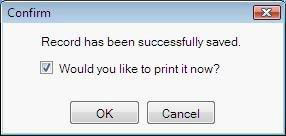
Note-> If you don’t want to print the purchase order record then uncheck the check box. |

