Documents Numbering
This screen wizard will help you to enter serial number of sales and purchase records from where you want to start numbering of the records. By default, numbering will be started from “101”, and you can change the documents numbering according to your need.
For Example: If you want to create quotation numbering from 1 then whenever you will create quotation, the serial number (of quotation) will be increased by previous as 1,2 3, and so on.
If you want to create sales invoice numbering from 001 then whenever you will create new invoice then numbering will be increased by previous as 001, 002, 003 and so on.
On clicking “Documents Numbering” tab, the following screen will be displayed:
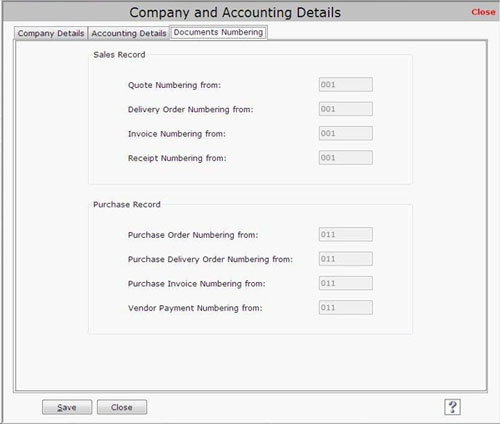
After entering the details, click on “Save” button to save the Documents Numbering information.
Note-> Once you save the Documents Numbering details, you cannot modify them. |

