Explore Bank Account list
This list displays total number of Bank Account records.
To view bank Account List, click on Explore > Bank Account List, the following screen will be appeared:
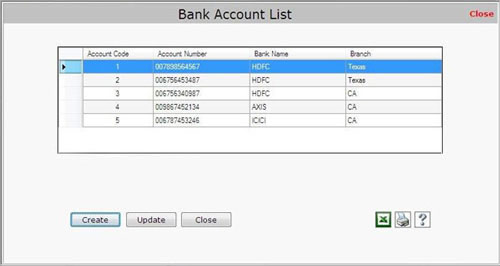
Bank Account List contains the following fields:
- Account Code: This field displays the account code.
- Account Number: This field displays the account number.
- Bank Name: This field displays the bank name.
- Branch: This field displays the branch name of the bank.
This list contains the following options:
- To create new account, click on Create button.
- To update the existing record, select the record and click on Update button.
- To export the bank list in excel format, click on
 button. button.
- To print the Bank List, click on Print button. On clicking this Print
 button, a Print Options window appears in which you need to select rows and columns fields (from Client/Customer List) to print. button, a Print Options window appears in which you need to select rows and columns fields (from Client/Customer List) to print.
- To view the help section of Bank List, click on Help
 button. button.
How to Create Bank Account?
To create new Bank Account, use one of the following options:
- Click on Explore > Bank Account List.
Or
- Click on Sales > Deposit. The Deposit screen will be displayed. Click on “Select Account” button to select, create or update the account.
After using any of the above options, the Bank Account List will be displayed and you can create new account by using "Create" button.
After clicking on Create button, the Bank Account Details will be displayed:
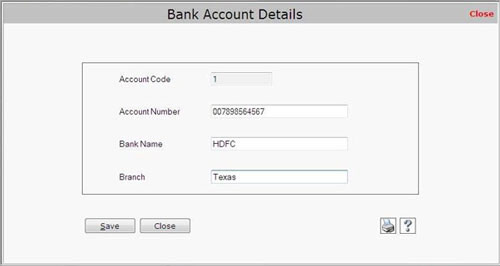
You need to enter the following details to create bank account:
- Account Code: This pre-defined field displays the account code.
- Account Number: Enter the account number.
- Bank Name: Enter bank name where the account is being created.
- Branch: Enter branch name of the bank where the account is being created
After entering the details, click on “Save” button to save the information. |

