User Interface Window
After entering the company details, the following User Interface Window will be appeared:
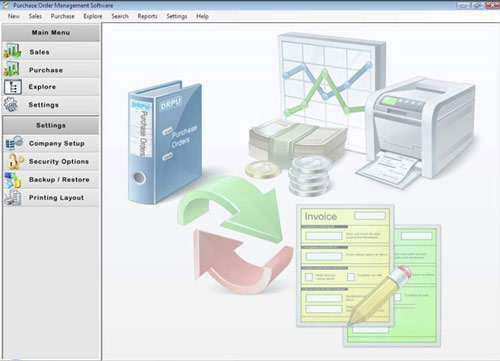
Once you create a company whenever you will run DRPU Purchase Order Management, the User Interface Window will be displayed which is divided into following sections:
Tool Bar: This user interface window consists of the software tool bar with following pop-up menu options:
- New: This menu option is used to create new customer, vendor and item records.
- Sales: This menu option is used to create sales records including Quote, Delivery Order, Invoice, Receipt and Deposit.
- Purchase: This menu option is used to create purchase records including Purchase Order, Purchase Delivery, Purchase Invoice and Vendor Payment.
- Explore: This menu option is used to explore various records including Sales Search, Purchase Search, Reports, Client/Customer List, Vendor List, Item List and Bank Account List.
- Search: This menu option is used to search sales and purchase records.
- Reports: This menu is used to generate Sales Reports, Purchase Reports and Item Transactions Reports.
- Settings: This menu option is used to provide various setting options like Company Setup, Backup/Restore, Security Options and Printing Layout.
- Help: This menu option is used to view Shortcut keys, Content and About us.
Left Panel of the Window: This is the region of the window which contains Main Menu options of the Software including Sales, Purchase, Explore and Settings options. You can choose any of the option according to your need.
For Example: If you click Purchase from Main Menu then options of purchase menu will be displayed.
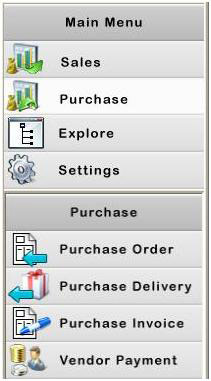
|

