Item Transaction Report
This report is used to view the records of total item transactions during sales and purchase.
To view Item Transaction Report, click on Reports > Other Reports > Item Transaction, the following screen will be appeared:
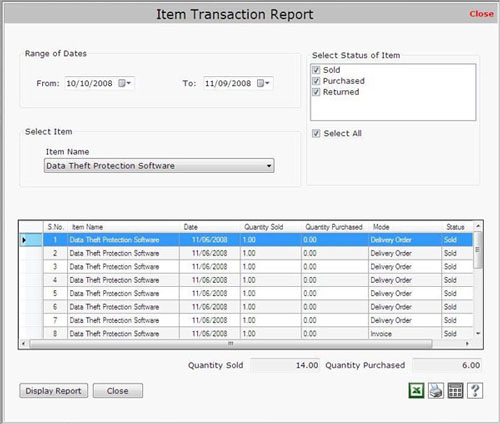
This screen contains the following fields:
- Range of Dates:
Select the date range to view the report.
- Select Status of item:
Select the item status (including sold, purchased or returned) to view the report.
- Select Item:
Select the item name to view the item transaction report. You can also view the report for all items by selecting All Items option.
After selecting the item, click on Display Report button to view the transaction details of the report.
- Transaction Details:
This section displays the following information including:
- S.No.: This field displays the serial number.
- Item Name: This field displays the item name.
- Date: This field displays the date when the item has been created.
- Quantity Sold: This field displays the quantity of sold items.
- Quantity Purchased: This field displays the quantity of purchased items.
- Mode: This field displays the transaction mode of the item.
- Status: This field displays the item status whether it is sold, purchased or returned.
- Quantity Sold:
This field displays the total number of sold items.
- Quantity Purchased:
This field displays the total number of purchased items.
|

