Item Records
An item is a product or service that a company buys from a vendor and sells to a customer.
To create or update Item record, click New > Item, the Item List screen will be displayed.
-
If you want to create new item, click on Create button.
-
If you want to update existing item records then select the record which you want to update and click on Update button.
Note-> If you run the software first time then you need to create the item record.
On clicking Create button, the Item Details screen will be displayed in which you need to enter the item details which is to be created.
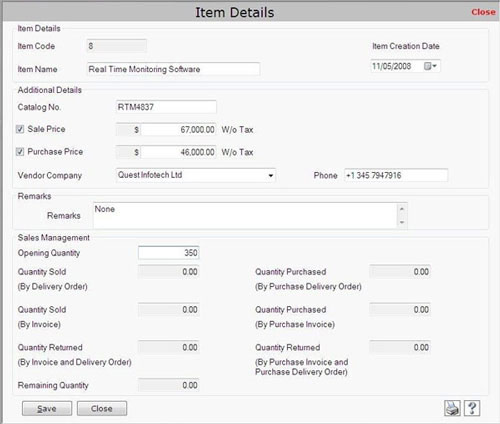
This screen contains the following fields:
Item Details
- Item Code: This field displays the item code.
- Item Name: Enter the item name.
- Item Creation Date: Select the date when the item is to be created.
Additional Details
- Catalog No.: Enter the catalog number of the item.
- Sales Price: Enter the sales price of the item without tax.
- Purchase Price: Enter the purchase price of the item without tax.
- Vendor Company: Select the company of the vendor.
- Phone: Enter the phone number of the vendor’s company.
Remarks
Enter the special information about the item.
Sales Management
This section defines the quantity of total sold and purchased items.
- Opening Quantity: Enter the opening quantity of the item.
- Quantity Sold (By Delivery Order): This field displays the total number of items sold by delivery order.
- Quantity Sold (By Invoice): This field displays the total number of items sold by invoice.
- Quantity Returned (By Invoice and Delivery Order): This field displays the total number of items returned by invoice and delivery order.
- Quantity Purchased (By Purchase Delivery Order): This field displays the total number of items purchased by delivery order.
- Quantity Purchased (By Purchase Invoice): This field displays the total number of items purchased by purchase invoice.
- Quantity Returned (By Purchase Invoice and Purchase Delivery Order): This field displays the total number of items returned by purchase invoice and purchase delivery order.
- Remaining Quality: This field displays the remaining quantity of the items.
After entering the details, click on “Save” button to save the information.
Print Button: You can print the Item Details by using print button 
Help Button: You can view the help section of Item Details by using help button  |

