Step2-> After clicking “Next” button, following installation window appears:
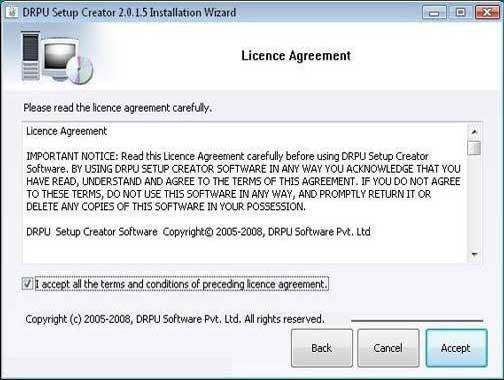
This screen provides the information about End User Licence Agreement terms before installing Setup package creator software.
Click on “Accept” button for further software installation process.
Step3-> After clicking on “Accept” button, the “Installation Location” screen will be appeared:
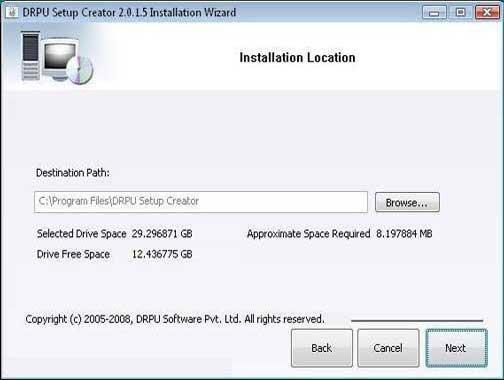
Setup will be installed in appearing destination path. Click on “Browse” button if you want to change the installation path.
Click on “Next” button to continue the process. |

